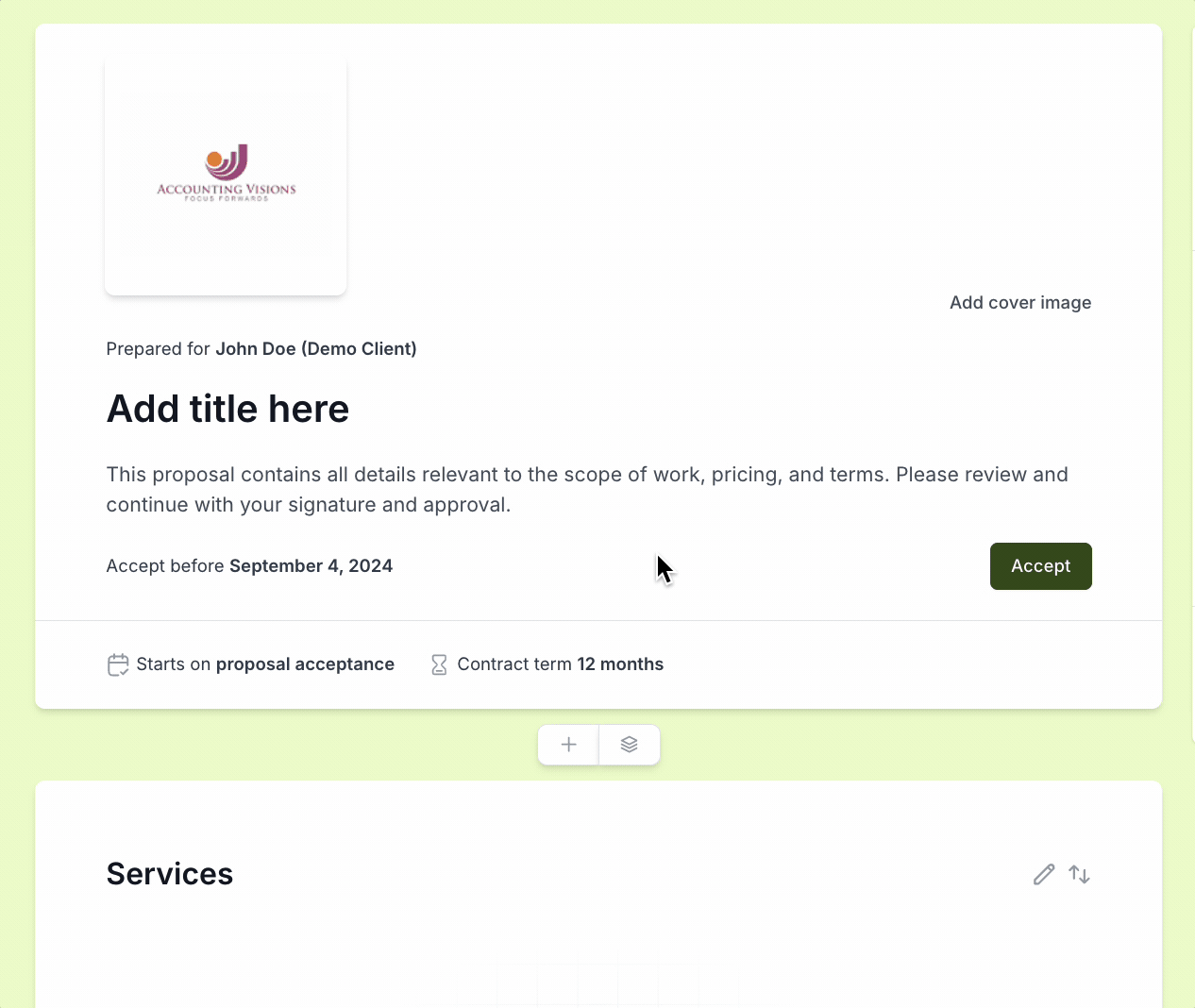💡Cone provides diverse proposal templates which makes it very easy to get started with creating a proposal. You can learn more about creating a proposals from templates here
Table of Contents
1. Introduction
Cone simplifies proposal creation with a powerful editor, designed for flexibility and user-friendliness
It streamlines capturing all essential information tailored specifically to each client's needs
The adaptive design ensures no two proposals are the same, allowing full customization
There are ready-to-use industry standard templates available for you to get started with
The header section allows you manage important information for the proposal
Right-hand side bar option allows you to customize the proposal to your and client's needs
2. Getting started with proposals
2.a Setting recipients
Select the client: Choose the client from your existing list within Cone
If the client isn’t listed, add a new client directly in this step
Designate the contact person: Identify who in the client's company will receive the proposal
Important for ensuring the proposal is reviewed and signed by the correct authority
Inclusion of signatures: Opt to include your signature within the proposal
Adds a personal commitment touch and shows readiness to move forward
Select
Add my signatureto include your signature in the proposal
ℹ️ Currently, you can select only one signature per client
2.b Key dates
Select when the contract starts: You can choose one of On proposal acceptance or On custom date
On proposal acceptance: Contracts starts on the day proposal is accepted
On custom date: You can choose a custom date for the contract start date
Specify contract end date: Mark clear end dates to define the scope of service provision
You can choose an option from a selected list
You can choose a custom date
You can choose never if it will be rolling contract
Set Acceptance Deadline: You can impose a deadline for proposal acceptance, encouraging timely decision-making
2.c Theme selection
Theme selection: Choose from preset themes that tie into your brand’s visual identity
Themes affect the color scheme of buttons, labels, and overall layout
Background customization: Enhance the visual appeal by selecting solid colors, gradients, or high-resolution images
Leverage Unsplash integration for quality images or upload custom backgrounds to align with the proposal's tone
2.d Assigning staff
Team assignment: Include team members involved in the proposal process or project delivery
It's usually a person who follows up with the client
2.e Arrangement
Section organization: Rearrange the structure of your proposal to ensure a coherent flow of information
Drag-and-drop interface for intuitive arrangement and customization
3. Proposal sections
3.a Mandatory sections
Header
Proposal title and dates:
The header is where you prominently display the proposal's title, providing an immediate understanding of the proposal’s purpose
Here, you also specify the contract's key dates, including the start and end dates, along with the acceptance deadline, which instills a sense of urgency and timeline clarity
Visual Elements:
Adding a logo strengthens brand recognition, while a compelling header image can capture attention and set the tone for the proposal
Cone allows for easy insertion of these visual elements, facilitating a customized look that aligns with your brand identity or the specific proposal theme
Unsplash Integration:
Cone provides direct access to high-quality images from Unsplash, allowing you to search and select an image that best fits the proposal's aesthetic without leaving the editor
Custom Upload:
If you prefer personalized imagery, Cone supports uploading your images, offering you complete control over the visual presentation of your proposal
Services
Services overview:
This section is dedicated to detailing the services you are offering
It’s important to describe each service comprehensively, including the scope of work and the specific pricing model applied, whether it's fixed, per unit, or has variable pricing based on certain factors
Cone provides extensive customization options, ensuring that the presentation of services can be meticulously tailored to suit the proposal's audience and objectives. This tailored approach ensures that your proposals stand out, meeting both your strategic goals and your clients' specific requirements
Service level breakdown: This allows you to itemize the services provided under each category or project phase. It offers clients a granular view of the tasks involved and the value delivered at each step
Service level fee display: Deciding to show or hide the fee for each service level gives you control over how much pricing information is disclosed upfront
Pricing factors inclusion: Cone allows the inclusion of dynamic pricing factors directly within the services overview
Service categories visibility: Users have the option to display service category label against a service
Side overlay for customization:
When adding services to your proposal, Cone provides a side overlay for in-depth customization
This allows you to adjust service details, pricing, and descriptions without impacting the firm-level service
Each adjustment made here tailors the service offering to the specific proposal at hand, ensuring customization that meets the client's unique needs
Engagement terms
Terms and conditions: This crucial section outlines the legal and operational terms governing the engagement. It should include a detailed description of the services to be provided, payment terms, cancellation policies, confidentiality obligations, and any other conditions pertinent to the agreement
Selecting from a template: You can select an engagement letter from an existing template. You can choose from Cone's provided templates or from your existing templates. You can save the current engagement letter as a template for future use
You can learn more about engagement letter templates here
Signature block: The inclusion of a digital signature block is a vital part of this section. Cone facilitates the digital acceptance process by integrating a signature block directly within the proposal. The signing process is designed to be intuitive, the signing process guides the client through adding their e-signature, ensuring the proposal is legally binding
3.b Custom sections
Custom sections offer the flexibility to add unique content that enhances the proposal, making it more engaging and tailored to the client’s needs
Text/Image Section
Purpose and use: This section is designed for rich textual content accompanied by images. It’s ideal for providing detailed descriptions of your company, outlining project methodologies, or explaining service benefits
Features:
Rich text editor: Utilize Cone’s rich text editor to format text easily, allowing for bold, italic, bullet points, and more to make the information easily digestible
Image integration: Add relevant images alongside the text to illustrate points, showcase previous work, or present diagrams and charts
Benefits: Enhances the narrative of your proposal, making complex information more accessible and visually appealing. Well-placed images can break up text, making the proposal more engaging to read through
Media Embed Section
Purpose and use: Embed multimedia content such as videos or interactive widgets directly into your proposal. This is particularly useful for product demos, testimonials in video format, slides or explanatory animations
Features:
Embedding: Paste the URL from popular platforms like YouTube, Vimeo, or others supported by Cone. The content is then rendered directly within the proposal
Benefits: Videos and interactive content can significantly boost engagement, helping to convey your message more effectively than text and images alone
You can also embed Youtube/Vimeo links
Testimonials Section
Purpose and use: Build trust and credibility by showcasing positive feedback from previous clients. Testimonials can significantly influence decision-making by providing third-party endorsements of your work
Features:
Structured layout: Testimonials can be arranged in a visually appealing layout, with options for including client names, titles, and even company logos to add authenticity
Highlight specific achievements: Choose testimonials that highlight the strengths and achievements most relevant to the proposal at hand, aligning client expectations with proven outcomes
Benefits: Including testimonials directly within the proposal reinforces the value of your services through real-world endorsements, helping to solidify the client’s confidence in choosing your services
4.Sending your proposal
4.a Customizing PDF layout
Cone's PDF customization feature ensures your exported proposals are:
Tailored to your style and structure needs
Easy to read and visually clear for your clients
Consistent across different projects
Whether you're preparing a detailed breakdown or a high-level overview, you'll be able to adjust how sections are displayed — all without leaving the editor
You can learn more about this customization here
4.b Preview and save
Draft mode: Save ongoing work as a draft to prevent data loss
Preview: Utilize the client preview feature to ensure the proposal appears as intended from the client’s viewpoint
4.c Publishing and sending
Publish the proposal: Finalize the proposal and get ready to send it to client
Delivery options: Choose to send the proposal directly via email or share a personalized link
Share via link:
Once you get the link, you can share it with your client
You can also configure the reminders for the proposal
You can get the link any time from the proposal details page
Share via email:
You can edit that email that gets sent to the client
You can also choose an existing email template
You can configure the reminders for the proposal
Once a proposal is sent, you can manage it as described here
You can manage won proposal as outlined here